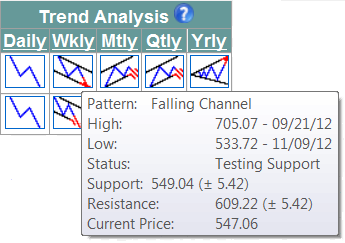 Trend Analysis columns
Trend Analysis columns – daily, weekly, monthly, quarterly, and yearly
trends details are presented by trend alert icons. An icon indicates trend pattern
and status (valid, testing trend support, testing trend resistance, broken
trend support, broken trend resistance).
Tips: – To see detailed trend analysis
information, place the cursor over an icon. A tool tip popup window will come up.
– Click on the icon to see detailed trend analysis information in a separate
popup window.
– Click on the column header to sort records in ascending/descending order (subscribers only).
|