How to use "My Filters".
|
|
The Stock Screener allows the user to save favorite filters in "My Filters" list. With "My Filters" list, the user can easily review, edit, add, and remove saved filters. In order to use this functionality, the user has to login.
|
|
|
How to create a new filter: Click on "TA Search" sub menu from the "Analysis" menu item to open an Advanced Technical Analysis Stock Market Screener. Use the "Stock Screener's" help page to create a filter and click the Submit button to save it.
|
|
How to review a saved filter: The Submit button redirects the user to the Analysis page. The filter description is in the left top corner of the page. The grid shows a list of symbols that match the filter criteria.
|
|
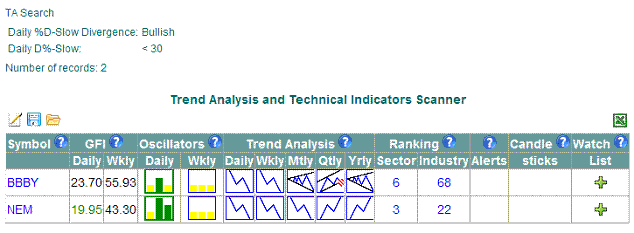
|
|
There are three icons above the left top corner of the grid:  - Edit, - Edit,  - Save, and - Save, and  - Open. Move the cursor over the icons to see the tool tips. - Open. Move the cursor over the icons to see the tool tips.
|
|
How to edit a saved filter: The Edit button redirects the user back to the Stock Screener page and allows editing the selected filter criteria.
|
|
How to save a filter: The Save button redirects the user to the confirmation page.
|
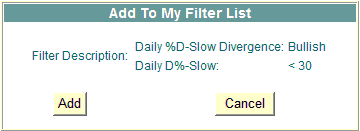
|
|
Click the Add button to save the filter in your list or click Cancel to return to the Analysis page.
|
|
How to review saved filters: The confirmation page redirects the user to "My Filters" page. The user can also navigate to "My Filters" page by selecting "My Filters" submenu under the "Analysis" menu.
|
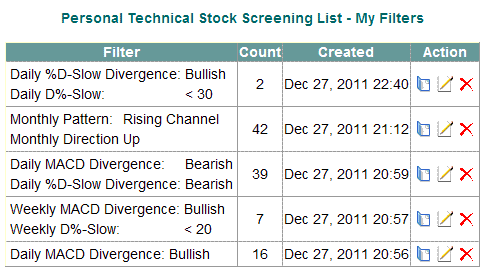
|
|
|
"My Filters" page displays filters' descriptions, number of symbols that match the criteria, and creation dates. The user can select one of the following actions:
|
|
 - Open Filter shows a list of matching symbols on Analysis page - Open Filter shows a list of matching symbols on Analysis page
 - Edit Filter redirects the user to the Stock Screener page and allows editing the selected filter criteria - Edit Filter redirects the user to the Stock Screener page and allows editing the selected filter criteria
 -
Remove the filter from the list -
Remove the filter from the list
|
Move the cursor over the icons to see the tool tips.
|
|
How to delete a filter from the list: The Remove button redirects the user to the confirmation page.
|
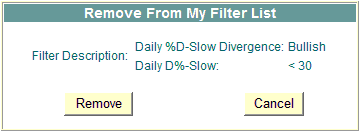
|
|
Click the Remove button to permanently delete the filter from your list, or click Cancel to return to "My Filters" page.
|
|